What if your scattered ideas, to-do lists, and creative thoughts could be organized and accelerated with the help of AI? If you pivot your approach a bit and treat AI like a project partner instead of a standalone chat tool, new opportunities will unlock.
I’ve been using AI for some personal projects over the last couple weeks and (unsurprisingly I’m sure) I have found it immensely helpful in getting my work done. To get the most out of it though, using its project capabilities is useful. In this post, I’ll share some recommendations to help you maximize your approach when working with AI on project-based tasks.
There’s no better time to try on a new, more productive way of working or finally tackle that creative project that’s been bouncing around in your head. Let’s dive in.
The Case for Project-Based AI Workflows
AI doesn’t have to be just for answering questions, it can be a powerful way to structure, develop, and expand on project-based work. Using AI project tools allows you to manage efforts that have multiple workstreams and inputs in one central place. You can use these independently or share them with others, dividing and conquering work together.
Some key advantages of using AI project tools include:
Centralizes thinking, documents, and tasks in one place – very helpful!
Faster iteration through scoped threads, without redoing instructions in every new chat.
Categorize chats that you return to easily, especially when mobile.
Segment work into separate workstream chats so that you can organize and tackle each thing independently
Utilize AI on multiple documents simultaneously (as we did in digesting documents and with NotebookLM).
I also think it encourages creative exploration. There’s something about having everything in one place that just makes it easy to brainstorm and riff with your AI assistant easily.
What Can You Use AI Projects For?
Just about anything! Seriously, if it goes beyond a random one-off question, or when speed is the driving factor, your work could probably benefit from using a project format.
A few ideas:
Work Projects: The most straightforward is an actual project you’re working on (say Project Club Linus Tiki Bar below) with separate chat threads on topics like branding, marketing, sales modeling, costs and operations estimates, etc.
AI Chat Buddies: Create a project for each of your various AI strolls personas to find and chat with easily on the go (especially useful now that advanced voice mode is available in GPT Projects).
Career Development: Consolidate training and development efforts, job search, role exploration, interview practice, and goal setting, etc.
Entertainment: Keep threads for movies, TV, shows, podcast recommendations, etc. Provide feedback on suggestions to help AI improve future responses.
Cooking: Collaborate on recipes, shopping lists, kitchen skills, meal planning, and other kitchen stuff.
Journaling/Writing: Use AI as an editor and thought partner to reflect and refine your writing.
Personal Finance: Work with AI to improve your financial understanding and strategies.
Gaming: Create RPG or D&D threads for lore tracking, gameplay summaries, and storytelling continuity.
Vacation planning: Store your travel preferences and start new research threads for each upcoming trip.
And the possibilities go on, and on…
AI Project Platforms
From what I can tell, there’s really two ways to tackle these efforts, and they revolve around the platform you use and how you want to interact with your AI.
Centralized AI tools (e.g. Projects in GPT)
OpenAI’s project feature offers a dedicated project space that contains your project documents, instructions, and associated chat threads to keep things tidy. It’s straightforward and highly effective for personal use.
To get started, just create a new project from the left rail, name it, and you’ll see a new project outline like the below.
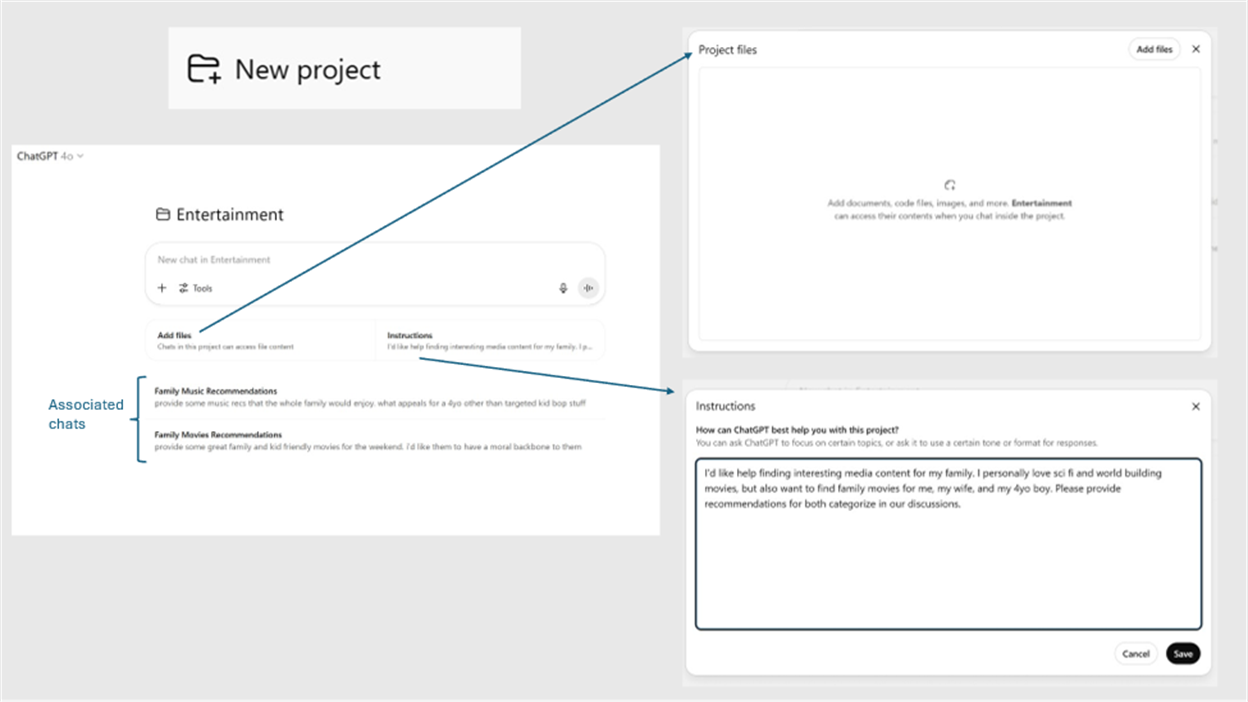
Within each you can upload documents and provide instructions that apply to all chats in the project by default (unless you override them of course). It’s pretty much that easy. Set some up and play around with it.
🚩 Potential drawback: Some users claim that Projects with GPT hallucinates more after extensive use. I personally haven’t had that experience, but something to be aware of. As always, verify AI outputs regularly (especially over long-running projects) and reference original context when possible.
Other centralized tools to consider
There’s a ton of tools out there and while I typically don’t dive into them much here, there are a couple of standouts:
Notion AI is excellent for startups and existing Notion users. It summarizes content, manages workspaces, provides summaries instantly etc – full overview here.
NotebookLM is a powerful document-grounded tool from Google that is ideal for research and synthesis tasks. My full overview here.
Supernormal or Otter AI for AI meeting integration if not using Copilot/Gemini.
There are many, many more on the market. Head somewhere like Future Tools to explore more if interested.
AI Productivity Ecosystems (e.g. Copilot, Gemini)
Both Microsoft Copilot and Google Gemini integrate AI tools into their productivity ecosystems, so I’m essentially going to treat them as the same for our purposes here.
This integration is powerful as it infuses AI into all your productivity data and tools and allows you to fuse AI in your work seamlessly. For instance, through:
Chat: Standalone AI chatbots to brainstorm, work, and create content, as well as utilize available tools like research and image creation through it.
In-document AI: Utilizing AI within productivity documents like Microsoft Word and Google Sheets directly to generate and editorialize your work.
Meta Analysis: Use AI to analyze work across document libraries (like we did in digesting documents, which applies to Copilot as well) to summarize and analyze broadly.
Meetings: AI transforms meetings – recording, summarizing, and providing searchable reference points. (My overview here.)
And much more… (probably a future post)
Essentially, AI is fused into all the documents, emails, messages, etc. that you already have on their respective productivity platform. All you need to do is create a new folder, start adding content into it, and then use Gemini/Copilot to summarize and aid you in what you’re working on.
A Few Tips
After using multiple methods, here’s my take of what to use when:
Projects for GPT is ideal for solo or personal work. It’s your best bet if you’re looking for a personal AI assistant to partner with.
Gemini (Google Workplace) is optimal if you’re already embedded in Google’s productivity suite. (Combine with NotebookLM for deeper document analysis.)
Copilot (M365) is ideal for work in Microsoft environments and leverages Microsoft Graph to access data across M365 (SharePoint, Teams, Outlook, etc.)
Notion (or one of the many other tools listed above) for anyone else where the above doesn’t quite apply, or you want to find something a little different.
The biggest recommendation I have when using these tools is to treat AI like a project partner instead of a chat tool. Give it context and goals, use project threads instead of random chats. Ask it to challenge your assumptions, as it for feedback, and return to it regularly to evolve your approach and thinking.
Start Your First AI Project Today!
A real power of AI is its ability to help you organize, explore, and execute ideas with more clarity and consistency. By using project-based tools, you can transform AI from a passive assistant into an active collaborator that works alongside you across your goals, documents, and workflows.
Whether you’re brainstorming a side hustle, building a career roadmap, planning your next vacation, or just keeping your creative life more organized, project work with AI gives structure to your thinking and momentum to your ideas.
So, here’s your next move:
Pick one area of your life or work and create a dedicated AI project around it. Add a few threads. Set an intention. Upload a doc. Just start. You’ll be surprised how quickly your AI becomes more useful, more aligned, and more impactful.
And once you’ve tried it—come back and evolve it. Give it feedback. Talk to it. Your AI assistant will get better the more you engage with it, and so will your ideas.


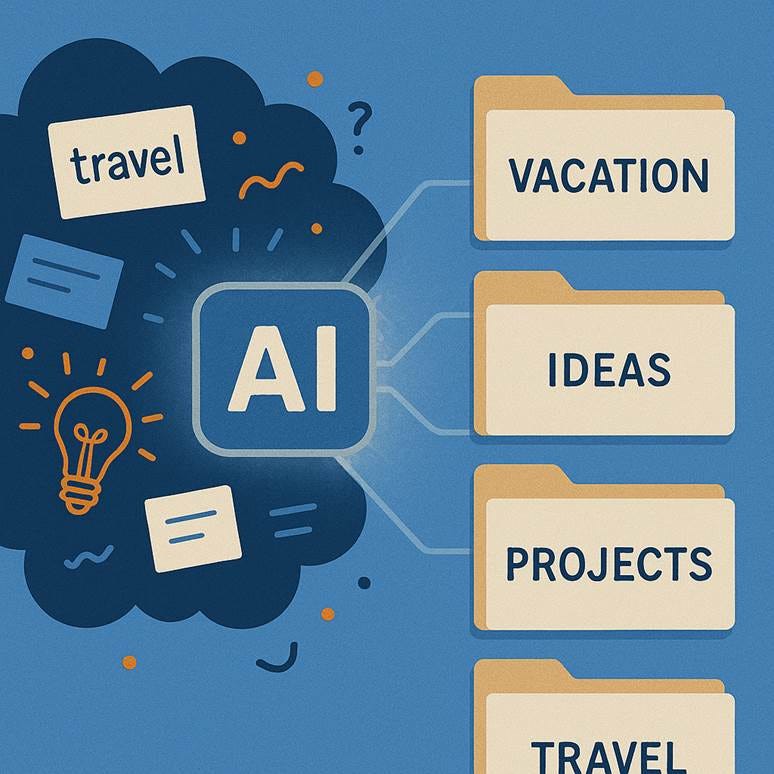

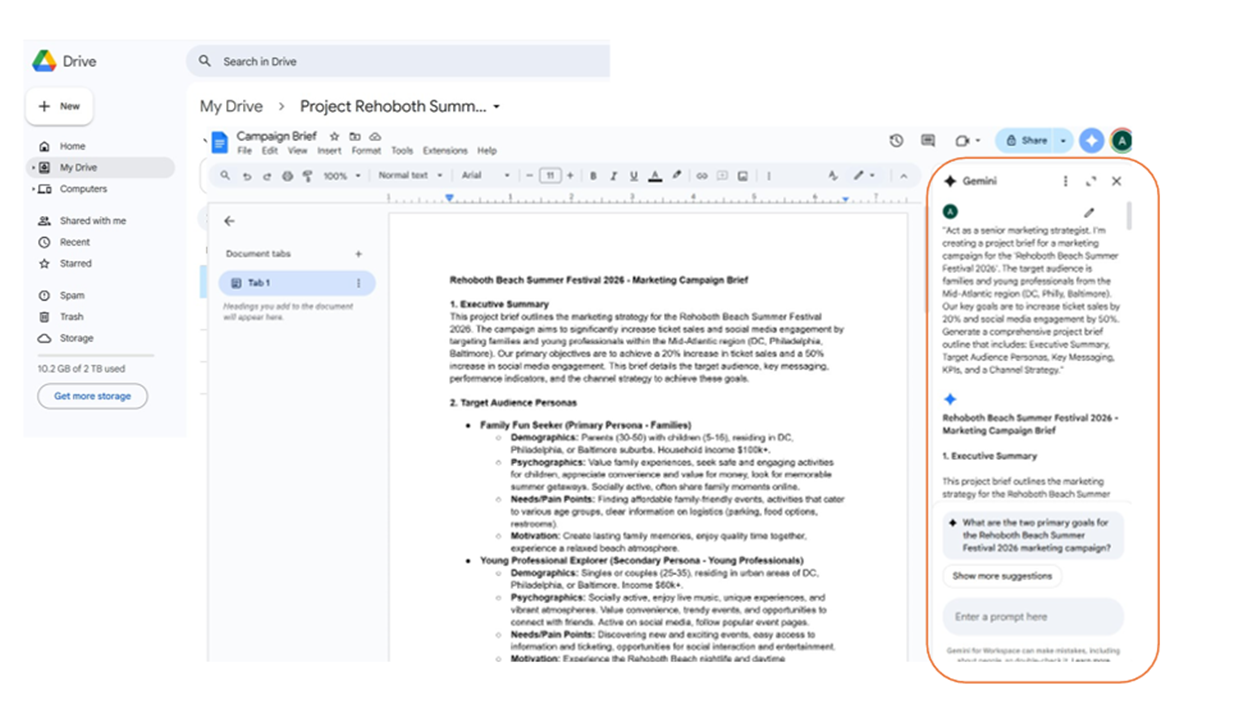
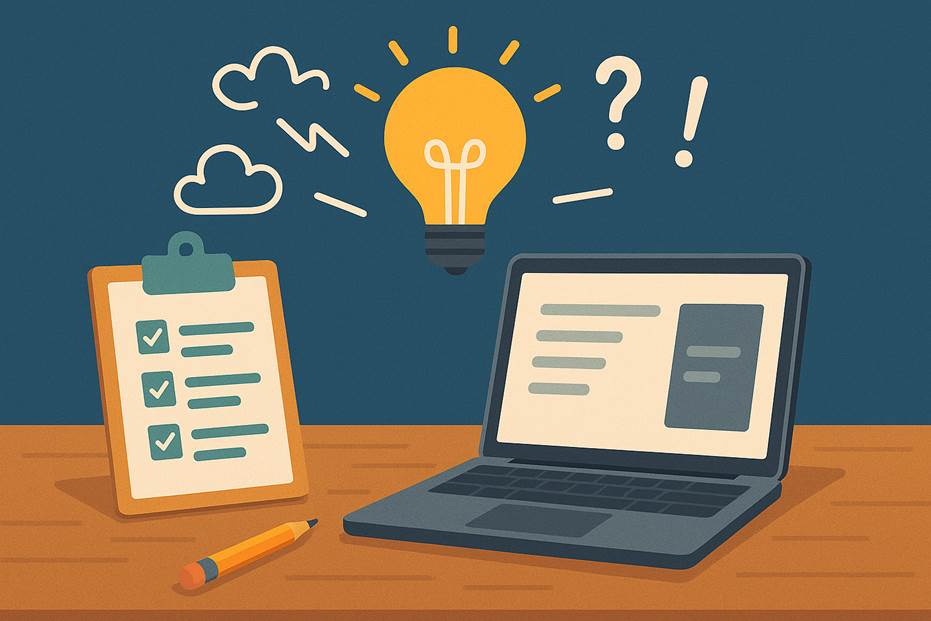
Adam - you always present great ideas with a simple roadmap to put those ideas to use!