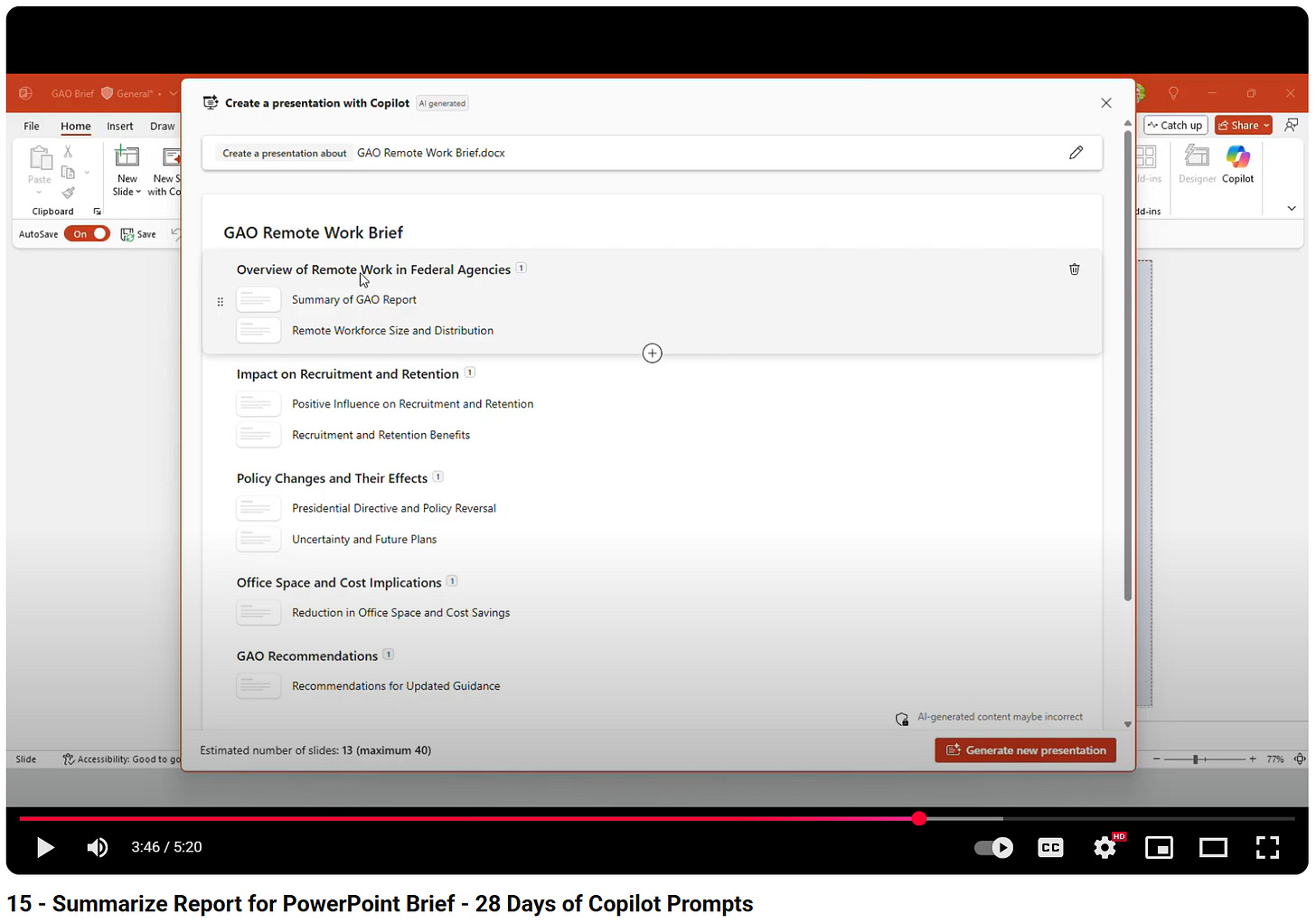Improving your presentations with AI
A guide to creating, refining, and delivering content with the help of AI
Hello there! How is it already September? I’ve been a bit busy with work and travel lately, but I’ll do my best to start posting a little more frequently. On to the update…
Today we’re going to explore using AI to help land your next presentation. It’s a natural fit for large language models (LLMs), which excel at structuring, storytelling, and simplifying ideas. (Plus, I just used AI extensively for a presentation last week, so it’s fresh on my mind.)
This will be less a post on how to create a successful presentation - there’s lots out there already for that. Instead, it focuses on how AI can support you throughout the presentation process of shaping a clear, compelling message.
Let’s dive in.
What AI brings to the table
LLMs are experts in language, and synthesizing ideas, and narrative. When used properly, they can help you move from the ‘fuzzy idea’ stage to a polished final product. Here are some ways to think about leveraging AI to develop and communicate your ideas.
1. Clarify your goal and audience. Provide your AI information with what you’re presenting on and why, who your audience is, and ask it to brainstorm with you on a clear goal statement that will land with your expected audience.
2. Research and summarize information. Use AI to help you find relevant information to your topic, summarize long reports/texts/articles, and provide usable chunks that you can drop into your slides and presentation.
3. Structure your story. AI is very useful in helping you structure your brainstorming notes into multiple outline options. It’s familiar with our human tropes (problem to solution, hero’s journey, pyramid principal, etc.) and will provide you with solid narratives to choose from that feel right for your talk.
4. Shape and design visuals. Provide AI with your raw notes, stats, tables, etc. and ask it to suggest the best chart types for your presentation. Create compelling process visuals. Brainstorm and design personalized visuals to use throughout.
5. Write speaker notes & Q&A prep. AI can provide a draft of your talk track and simulate audience questions so that you’re not caught off guard.
6. Polish and simplify. Rewrite slide titles punch headlines, check for jargon, shorten long text, and make sure each slide message lands.
7. Practice. Whip out your phone, put it in audio mode. Read your slides aloud while AI listens and offers feedback on tone, clarity, and pacing. Really!
8. Post-presentation follow-ups. Summarize your deck into an executive one-pager, a TL;DR email, or a short recap blog/social media post after.
I may have missed some categories, but in general the AI assistant analogy is apt here. Think of AI as your personal collaborator through the entire presentation process. It’s not about generating content for you and more about helping you brainstorm, structure, and refine your thinking.
Presentation Tools
Though you can find many presentation specific tools on sites like this (and some might be great!), as typical I’m going to focus on general-purpose AI platforms. You can access them in primarily two ways:
From a “Big 3” personal account chatbot (ChatGPT, Claude, or Gemini will all do great)
Through a work-specific AI tool, like M365 Copilot or ChatGPT for Business, whatever is provided to you
If you’re interested in the type of presentation capabilities that something like M365 Copilot can do, check out this short video that I created for our federal customers.
⚠️Note of caution: you should not feed sensitive work information into a personal AI service. Instead, utilize a commercial offering like M365 Copilot or ChatGPT for Business, which keeps your data secure.
The "Good Enough" AI Workflow
Here’s my made-up beginner workflow for using AI in presentations.
Open up an AI chat and prompt: I need to make a presentation on X, give me an outline.
Provide feedback on the outline, iterate until it looks pretty good.
Copy/paste the outline bullets into PowerPoint (some AI tools like Copilot do that automatically)
Chat with AI to refine each slide until you’re finished with the content
User PowerPoint Design Ideas to style your deck
Call it a day.
Ah the ol college try. This gets the job done, and quickly, but it treats AI as a shortcut rather than a partner. You’re not going to be wow-ing any TED audiences with this anytime soon. For that we’re going to need a more thoughtful approach.
A better framework for AI powered presentations
I find that developing and communicating ideas can be very personal, and while approaches vary widely, I’m going to try and offer a flexible framework for integrating AI into your presentation process—whether you’re starting from scratch or updating an old deck.
This isn’t meant to be presentation advice (though of course it also is), but more about incorporating AI into your presentation building process.
Start by Grounding the AI
First, Ground AI with the details. Give it some structure that will inform the rest of your presentation collaboration. For instance:
📝 Prompt: I need to make a presentation. The topic is [topic]. The audience is [describe them]. The goal is [what you want them to think/do]. Time limit: [x minutes]. Act as my collaborator and ask clarifying questions throughout.
Three Starting Points
From here, where you’re starting from dictates some aspects of your approach. For instance:
1. The blank page. You know you need to present, but you don’t have much yet. Try something like this: 📝 Prompt: I need a presentation about [topic]. Give me 3 possible outlines with slide counts and section titles that read like newspaper headlines. For each section, suggest one visual metaphor idea I could use.
This approach will yield multiple storylines to pick from, plus concrete slide titles to jumpstart your content building. It’s a start.
2. Messy notes or a content dump. You’ve got a pile of notes, articles, or meeting minutes but no shape to them yet. 📝 Prompt: Here are my raw notes. Help me convert them into a structured presentation about [topic] with compelling sections and supporting content.
Depending on what you have and what your goal is, you could ask AI to provide you with clean versions of your raw notes, citation tables, etc. to drop into slides as well.
3. Refreshing an old deck. Let’s say you’ve got an old deck lying around, but it needs to be updated or improved upon before it’s ready for prime time. 📝 Prompt: Here’s the text of my old slide titles. Rewrite each one as a single clear takeaway (10 words or less). Suggest which slides to merge or split.
From this you should get a sharper, modernized deck outline without starting from scratch.
Refining with AI
Once you’ve got your starting point settled, it’s time to collaborate further to flesh out your content. You might consider a series of steps like the below.
Step 1: Lock down your story. Did one of the outlines above resonate? Great, move to step two. If not, kick the tires a bit until one does.
📝 Prompt: Here are three outlines for my presentation: [paste]. Compare them. Which will land best with my audience above. Suggest ways to strengthen whichever you recommend.
The great thing about AI is that it will enthusiastically collaborate with you until you’re 100% happy with the result. Stay here until you have something that resonates, as it will frame the rest of your presentation. Once you’ve picked an outline with an overall story, slide titles, and slide bullets placeholders, move on.
Step 2: Build compelling slide titles. Every slide should read like a takeaway – it’s the McKinsey/Bain/BCG way!
📝 Prompt: Here’s my outline: [paste]. Rewrite each section or slide title as a single, clear takeaway (12 words or less), in the style of a newspaper headline.
This will provide slide headers that communicate the point even if someone only skims the deck. (Plus, it gives people in the audience who are only half-paying attention the takeaway when they glance at your slide halfway through your point.)
Now you have your “ghost deck” outline – a compelling story with each slide title communicating a logical progression step within.
Step 3: Beef up your bullets. Time to put some meat around your ghost deck bones. You will already have starting bullets from the outline but make this deck your own. Bring in research, data, points of view that you want to include throughout. Back up your story with facts, charts, and diagrams.
Instead of a prompt, my suggestion here is to start up a new chat and ask to collaborate to help you reinforce your presentation about your topic. Utilize AI Research for a full report that you can take ideas and references from. Find information, verify your priors, and of course always double-check the accuracy of any claims you make.
Step 4: Draft diagrams and visual metaphors. An important part of any compelling presentation is the visual aspect. 1000 words and all. AI is a great tool to help you deliver on that.
We already know that AI has fantastic image generation capabilities – time to put them to work! Utilize the tips there to generate tailored images that resonate within your presentation.
You can also use AI to help you visually communicate complex ideas. Try asking something like: 📝 Prompt: For this process [paste description], create three options for a simple diagram I can draw in PowerPoint (flowchart, timeline, swimlane, etc.). Include labels and a suggested title for each.
Step 5: Design your slides. With your titles and content squared away, it’s time to design your deck. An AI tool like PowerPoint’s Designer is going to be a big time saver, but there are tons of options out there that you can utilize. Focus on consistency and simplicity.
Step 6: Generate speaker notes and first script. Once you’ve got your presentation content squared away, time to practice. It helps to have a talk track to practice with.
📝 Prompt: For these slide titles [paste], draft speaker notes that would take about [est. time per slide] to deliver per slide. Keep the language conversational.
You’ll get a rough script that you should revise into your own voice.
Step 7: Stress-Test With Questions. AI can help you defend your story before you get into the hot seat.
📝 Prompt: For this presentation [paste outline or draft slides], generate 10 likely audience questions: 5 friendly, 3 skeptical, 2 from an executive. For each, draft a crisp 20-second answer.
That will deliver an at-the-ready Q&A prep pack.
Step 8: Practice with AI. Pull up your phone, switch it to voice mode, and practice the flow of your slides. Ask for feedback. It’s a great way to practice. (It’s probably easiest to this with 1-2 slides at a time, but you could try longer if you want.)
📝 Prompt: I’m going to practice delivering [one or two] of my presentation slides. While I’m speaking, please stay completely silent and don’t interrupt. When I stop talking, I’d like you to provide feedback on my delivery. Specifically, tell me: (1) whether the flow was clear, (2) if I spoke too fast or too slow, (3) if the main points of each slide landed, and (4) one suggestion to improve. Stay quiet until I finish.
Step 9. Package the Follow-Up. If the deck should stay in the room then great, but if not, why not leverage it a bit more?
📝 Prompt: Summarize this presentation [paste] into three follow-ups: (1) a one-page executive summary, (2) a short TL;DR email, and (3) a 200-word blog or social post. Highlight the top three takeaways for my audience."
Final Thoughts
Take what works, skip what doesn’t—but I hope this guide gives you some inspiration for using AI more thoughtfully in your next presentation. When used well, AI becomes a powerful thinking partner to help land your next speaking engagement.