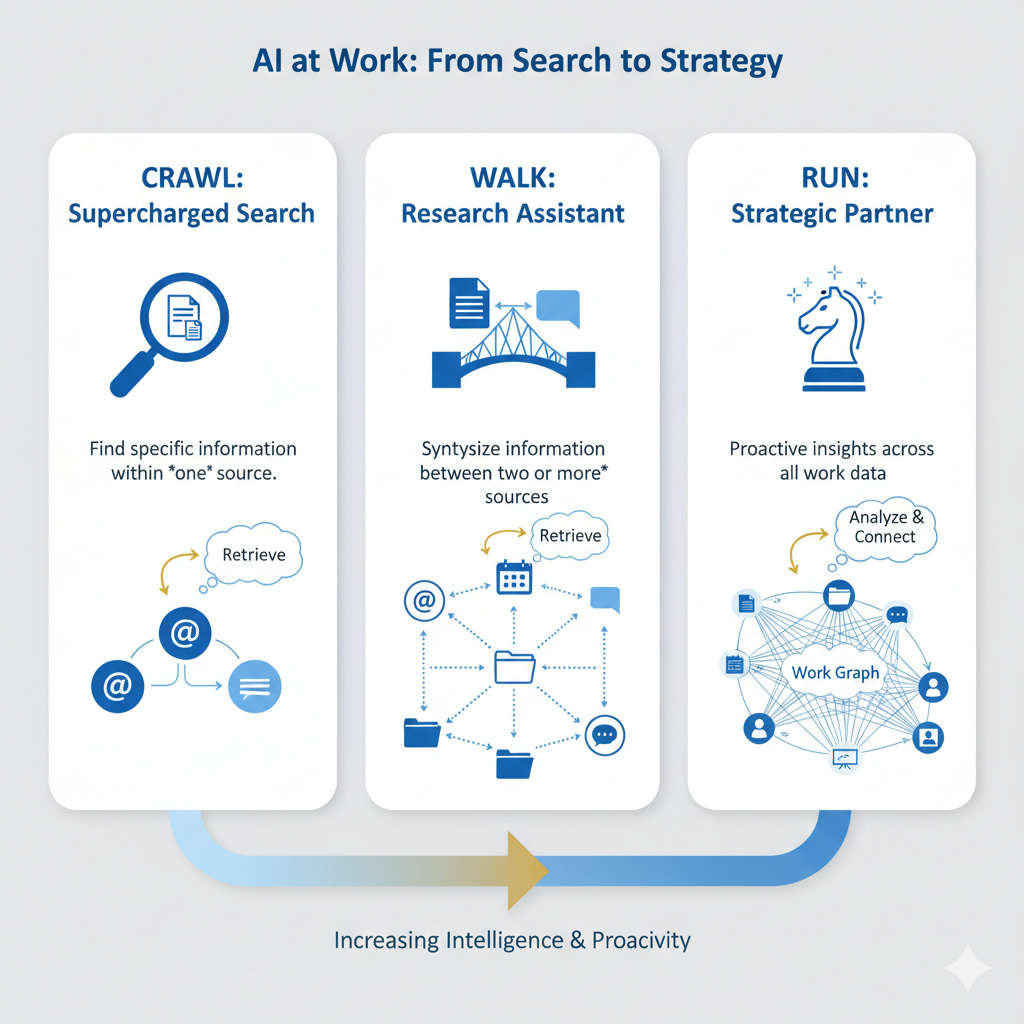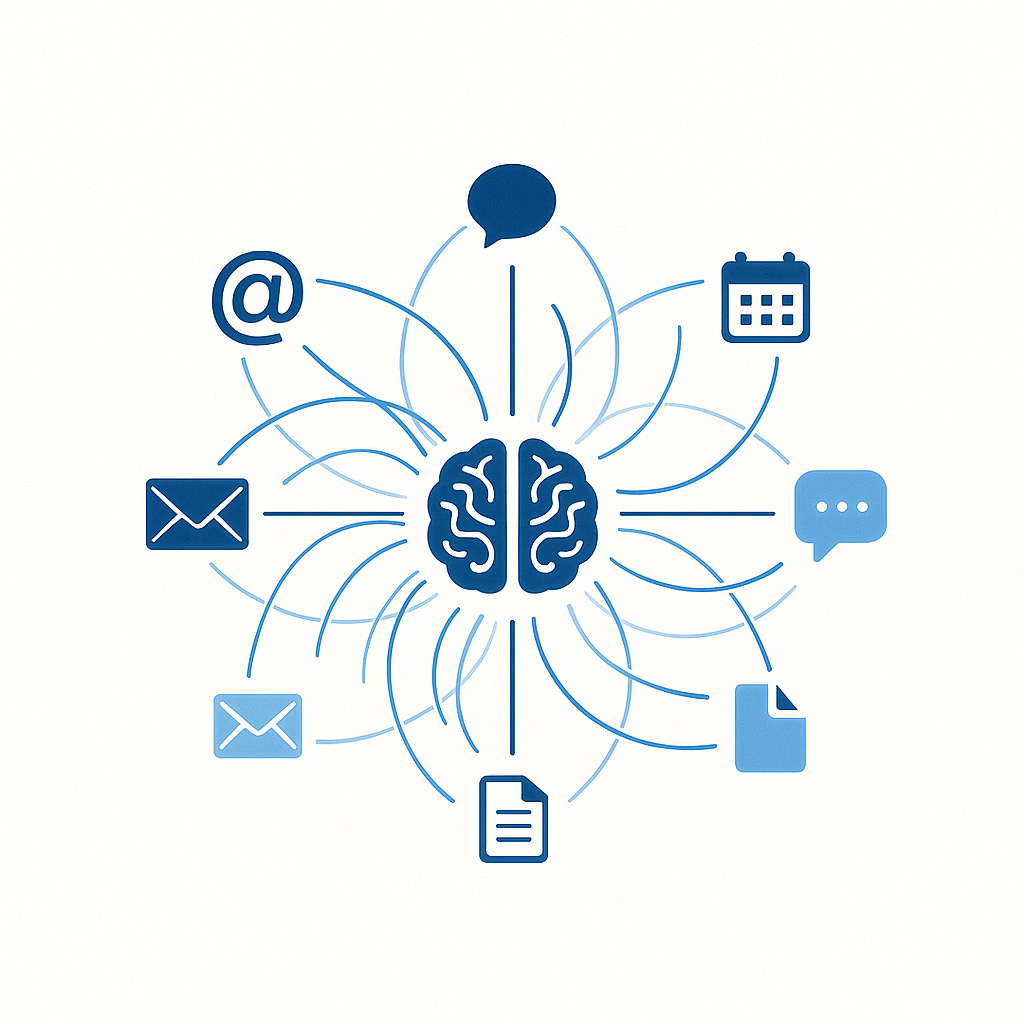By now, most of you reading this will have used AI to summarize a document you’ve uploaded or pasted into an AI chat. But what if you didn’t have to take that first step? What if your AI assistant already knew where that document lived—connected it to an email thread, a calendar invite, and even tailored it based on recent updates you received via email or chat?
What if, in fact, AI had access to essentially all your work life – chats, emails, files, calendar data, and even recorded meeting transcripts – and could call upon it at your request? How would that change your workday?
We’re talking about combining AI with workplace data, and it’s a powerful idea that’s only beginning to reveal its potential. (You may also other different terms that essentially refer to this concept, such as Microsoft Graph, which refers all data within Microsoft 365 ecosystem.)
This post is part practical guide if you have these AI work tools available, and part thought experiment for those waiting/preparing to adopt them. Whether you’re just starting or already experimenting, one thing is clear: it’s a matter of when, not if, these tools arise.
Let’s dive in.
AI at work is coming (if it’s not there already)
For most people (including me), the first interaction with AI came through personal chatbot services like ChatGPT. As workplaces struggle to keep up, most of us have been bringing it to work under the radar, using it as a standalone tool detached from our work environment.
Increasingly though, these tools are showing up at work, introducing many to AI for the first time in a professional context.
Some of the applications we’re going to explore may seem unfamiliar and perhaps a bit weird. Give it a few years though, and I suspect that the vast majority of us will be using AI daily in ways like these, and in ways we are only starting to imagine (perhaps leading teams of agents at our future Frontier Firms).
I don’t know exactly where things will end up with AI at work, I don’t think anyone does, but leveraging AI with workplace data will be a key to unlocking the next stage of productivity.
Let’s unpack that with some practical steps.
Caveat: Your AI Needs to Be Plugged into Your Stuff
To fully realize the power of AI at work, you’ll need the tools – which means an environment that’s “all in” on AI and connected to your work context (such as Microsoft Copilot + Graph or Gemini + Google Workspace). For example, meeting recordings (a top-tier AI use case) are crucial because AI needs transcripts to analyze discussions. Otherwise, conversations remain invisible to it (which, depending on the nature of the conversation, may be perfectly fine of course).
This is something I’m currently experiencing firsthand, but I realize only a small percentage of workplaces are set up this way. To replicate pieces of it, you can pull multiple files directly into a GPT chat or, if you’re using Google Workspace, the “Ask Gemini” panel does a great job traversing your files.
Even if you can’t replicate it exactly, I hope this serves as a useful thought experiment and showcases the power of connected AI in the workplace. It’s where we’re headed.
A Crawl, Walk, Run Framework
In classic MBA style, let’s look at this through a typical crawl, walk, run framework, starting with the first simpler steps and moving gradually to more advanced scenarios.
Step 1: Crawl – A Supercharged Search Bar
I recommend starting simple with search. Think of this as upgrading from Google to a personal librarian—one that knows all your files, chats, and emails.
Instead of just searching for keywords, you can now ask for precise information hidden inside your documents or conversations. The goal here is retrieval - or asking AI to surface things you know exist.
📝 “Crawl” Practice Prompt Examples
“What was the new expense guidance provided by our operations team last week?”
“Find the link to the design mockups that Sarah shared in our Teams chat yesterday.”
“Summarize my presentation about change management that I created last month.”
This is pretty simple fare but it’s a powerful entry point, especially since you’re probably already conditioned to “Google it.” Start here, use it regularly, and get comfortable with it.
Step 2: Walk - From Finding to Thinking
Let’s level up. Instead of just retrieving information, you start connecting it across sources. Here, your AI graduates from librarian to research assistant. The magic happens when you ask it to synthesize information from two or more different places, bridging email threads, chats, files, and meetings.
📝 “Walk” Practice Prompt Examples
“Does the ‘Project Phoenix’ spec sheet address the client feedback from Mark’s email last Tuesday?”
“Take the bullet points from our team brainstorm in chat this morning and turn them into slides using my ‘Standard Project Kickoff’ PowerPoint template.”
“Compare the project deadlines in our ‘Launch Plan’ Excel file with my meetings next week and flag any potential conflicts.”
The idea here is to work smarter, not harder. When used correctly, this reduces/eliminates the need to jump between apps and files and lets you focus on your actual work seamlessly with your AI buddy.
Step 3: Run - AI That Thinks Ahead
OK, this is where it gets fun! You’re no longer just asking for information; you’re asking for insight and preparation. Here we’re treating AI like a strategic partner, or personal executive assistant, anticipating your needs based on what you’ve said, written, or shared.
Here’s one I borrowed from Microsoft CEO Satya Nadella:
📝 Practice Prompt “Based on my prior emails, chats, and shared files with [client name], what are the 5 things most likely top of mind for them in our meeting tomorrow?”
If you’re anything like me, you work with a lot of people and attend a lot of meetings. I have 16 direct report and countless meetings each week, and it’s easy to lose track of what’s top of mind, especially when you don’t have any time to “context switch” between each one. But when your meetings are recorded and transcribed, your AI can scan the full context of previous interactions, highlight recurring topics, and help you better prepare for what matters.
It’s a little uncanny at first, but it’s been incredibly helpful in jogging my memory and surfacing relevant topics. After each meeting, I transcribe only the updates, which then informs our next future 1:1. This creates a useful feedback loop.
That’s just one idea though, and the one from Nadella that resonated with me personally. Here are some more…
📝 More “Run” Practice Prompt Examples
Meeting Prep: “Help me prepare for my 1-on-1 with my manager. Review my project updates from the past month and create a list of key accomplishments.”
Proactive Creation: “Draft a status update email for the ‘Sparrow’ project. Pull the latest progress from our team channel and compare it against the deadlines in the project plan.”
Onboarding: “Create an onboarding doc for a new designer on the ‘Phoenix Project.’ Include a one-paragraph summary of the project’s goals, key stakeholders from meeting invites, and links to recent design files.”
Client Management: “Review my emails and chats with [Client Name] from the last 3 months. What’s the overall sentiment? Any open issues we should address before our Q4 review?”
Synthesizing Feedback: “Consolidate feedback on the new UI mockups from emails, Forms surveys, and Figma comments. Identify the top 3–5 recurring themes or concerns.”
Wait… What About My Privacy?
I run into this question now and then. Look, I’m no employment attorney but as I understand things, we kinda don’t have it. Everything we create on employer’s systems—emails, chats, files, meeting recordings—is owned and accessible by your employer. They control the cloud environment (like Google Workspace or Microsoft 365), including all associated activity logs.
I asked GPT to provide a little nuance here: “Technically, most work content and metadata belong to your employer and are accessible to administrators, within the limits of applicable laws and internal policy.” That seems about right.
What AI does differently is surface this immense amount of available data—connecting the dots, drawing insights, and making the previously invisible both visible and useful.
From Experimenting to Everyday
The real power of a connected AI isn’t just efficiency, it’s intelligence. It’s the ability to reveal patterns, context, and priorities in your work that you may have otherwise overlooked. This is where the power of AI starts to firm up - it’s not just summarizing content, or drafting emails, it’s helping you utilize information to work at a different level.
My suggestion is to start with the ‘Crawl’ steps, that’s what I did, and for a good long time. Then gradually make progress on the others. I’ve heard it takes about 20m a day for a month for a habit to form, keep at it for a bit intentionally, and you’ll be surprised how natural it feels over time.
Just know that this isn’t a distant future. It’s already happening. If you’re not exploring this today, it’s time to jump in.